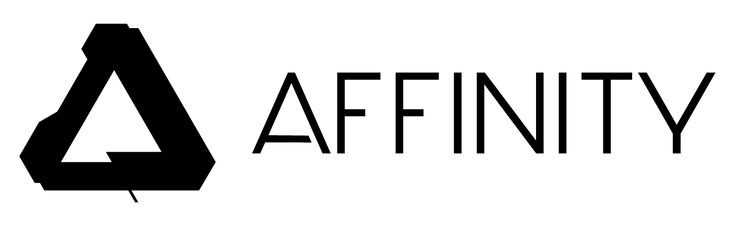How to place Affinity 2 icons on your Desktop in Windows
Posted on 10 November 2022
Recently released Affinity 2 appears to be have been developed as a Windows App. Bringing with it a whole host of changes but one we experienced initially after installing was getting the icons on the desktop. You could just use the taskbar or start menu by right clicking and then “Pin To” but for users wanting the icons on their desktop still, there is a solution.
The Solution
First thing you need to do is press Windows key + R. This will open a run box and from here you need to type
shell:AppsFolderPress enter after typing it in…
This will bring up a window like this one but with your programs, not ours.
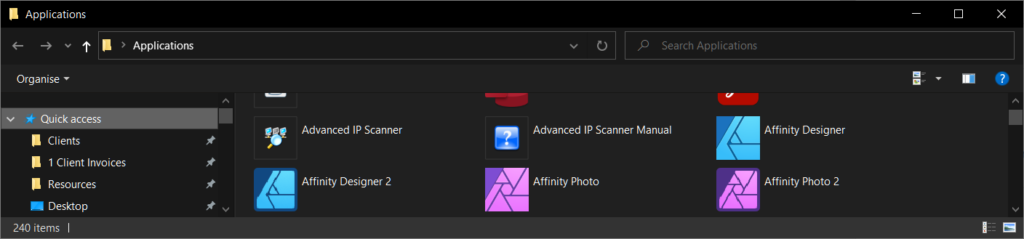
From here you should be able to right click on Affinity Designer then left click on create shortcut.
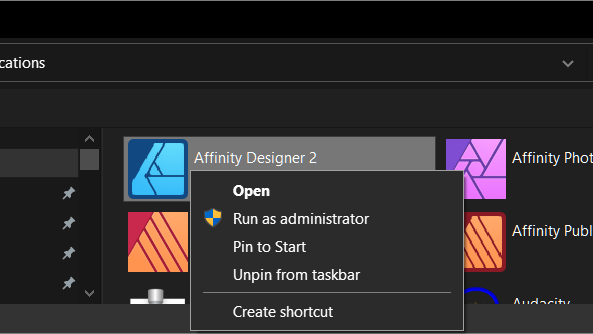
It will then tell you you can’t create a shortcut here but that’s okay because it’ll create one on the desktop for you instead.
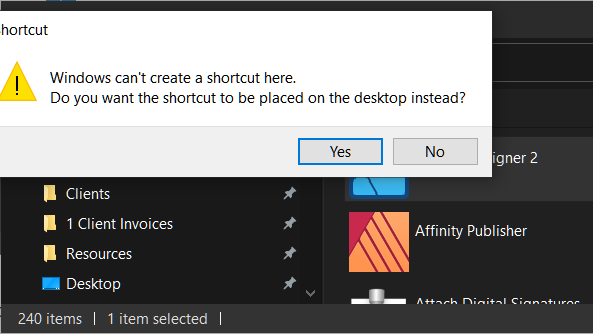
Last step is just to click yes and then create a shortcut for any other Affinity apps you want a shortcut for on your desktop, such as Publisher 2 or Photo 2.