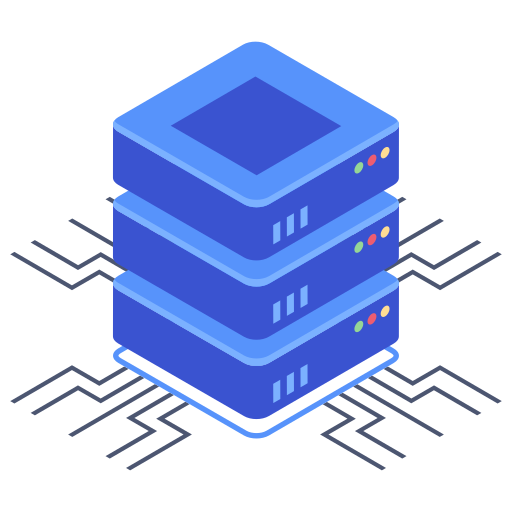How to prevent contact form 7 spam with a Honeypot and reCAPTCHA v3
Posted on 16 February 2023
Contact Form 7 is a popular WordPress plugin that allows website owners to create and manage contact forms on their website. However, one major problem with contact forms is the spam that they receive. Spam can clog up your inbox and waste your time. Fortunately, there are several ways to prevent Contact Form 7 spam. In this article, we will discuss two effective methods: using a honeypot plugin and Google reCAPTCHA v3.
What is Contact Form 7 Spam?
Contact Form 7 spam is the unsolicited and unwanted messages that you receive through your contact form. This can include spam emails, spam comments, and other types of spam. The goal of spam is to advertise a product, service, or website, or to spread malware or viruses. Spam can be a major problem for website owners, as it can damage your website’s reputation and cause your website to be flagged as spammy by search engines.
What is a Honeypot Plugin?
A honeypot plugin is a tool that is used to prevent spam on your website. It works by creating a hidden field in your contact form that is invisible to human users. However, bots and spammers will see this hidden field and will fill it out. When the form is submitted with the hidden field filled out, the honeypot plugin will recognize it as spam and will block the submission. Honeypot plugins are effective at blocking spam because bots and spammers are not able to detect the hidden field.
How to Install and Configure a Honeypot Plugin
The first step in preventing Contact Form 7 spam is to install and configure a honeypot plugin. There are several honeypot plugins available in the WordPress plugin repository, but the most popular one is the Contact Form 7 Honeypot plugin.
To install the Contact Form 7 Honeypot plugin, follow these steps:
- Log in to your WordPress dashboard.
- Go to Plugins > Add New.
- Type “Contact Form 7 Honeypot” in the search box.
- Click the “Install Now” button.
- Once the plugin is installed, click the “Activate” button.
Once you have installed and activated the honeypot plugin, you need to configure it to work with your contact form. To do this, follow these steps:
- Go to Contact > Contact Forms in your WordPress dashboard.
- Select the contact form that you want to protect from spam.
- Click the “Edit” button to open the contact form in the Contact Form 7 editor.
- Add the [honeypot] tag to your form where you want the honeypot field to appear.
- Save the changes to your contact form.
With the honeypot plugin installed and configured, you should see a significant decrease in the amount of spam that you receive through your contact form.
What is Google reCAPTCHA v3?
Google reCAPTCHA v3 is a tool that is used to prevent spam on your website. It works by analyzing user behavior on your website and assigning a score to each user. If a user’s score falls below a certain threshold, it is flagged as a potential spammer and their submission is blocked.
Unlike the previous version of reCAPTCHA, Google reCAPTCHA v3 does not require any user interaction such as clicking on a checkbox or solving a puzzle. Instead, it works silently in the background, analyzing user behavior and assigning a score to each user. This makes it more user-friendly and less intrusive for your website visitors.
How to Install and Configure Google reCAPTCHA v3
The first step in using Google reCAPTCHA v3 to prevent Contact Form 7 spam is to create a reCAPTCHA API key. To do this, follow these steps:
- Go to the Google reCAPTCHA website at https://www.google.com/recaptcha/admin/create.
- Enter a label for your reCAPTCHA site key.
- Select reCAPTCHA v3 as the type of reCAPTCHA.
- Enter the domain name of your website where the reCAPTCHA will be used.
- Agree to the terms of service and click the “Submit” button.
Once you have created your reCAPTCHA API key, you need to install and configure the Contact Form 7 plugin to use it. To do this, follow these steps:
- Go to Contact > Integration in your WordPress dashboard.
- Click the “reCAPTCHA” tab.
- Enter your reCAPTCHA site key and secret key.
- Select the reCAPTCHA version as v3.
- Save the changes.
With Google reCAPTCHA v3 installed and configured, it will silently analyze user behavior on your website and prevent spam submissions from bots and spammers. This will help to ensure that only legitimate submissions are received through your contact form.
Conclusion
Contact Form 7 spam can be a major problem for website owners, but there are effective ways to prevent it. Using a honeypot plugin and Google reCAPTCHA v3 are two effective methods for blocking spam submissions from bots and spammers. By implementing these methods, you can ensure that only legitimate submissions are received through your contact form, saving you time and protecting your website’s reputation.