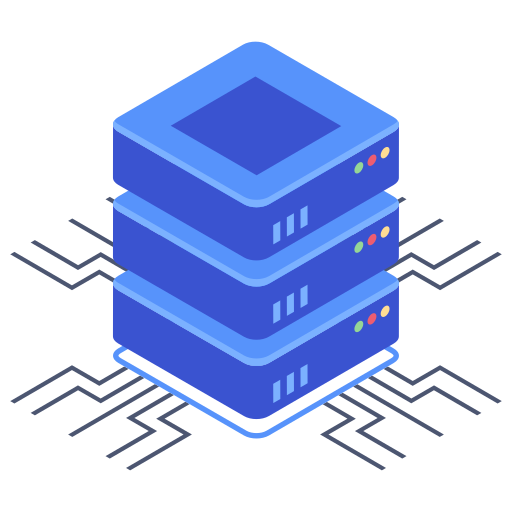How to Setup Microsoft 365 Email on an iPhone 14
Posted on 20 February 2023
Setting up Microsoft 365 email on an iPhone 14 is a straightforward process that can be done in just a few steps. Microsoft 365, previously known as Office 365, is a cloud-based service that provides email, productivity, and collaboration tools. With the increasing use of mobile devices, it is essential to know how to set up M365 on iPhone so you can access your emails on the go. In this article, we will provide you with a step-by-step guide on how to set up Microsoft 365 email on an iPhone 14 using the default Mail app on iOS.
Step 1: Open the Mail App on Your iPhone 14
The first step to setting up Microsoft 365 email on your iPhone 14 is to open the default Mail app on your device. The Mail app comes pre-installed on all iOS devices, and you can find it on the home screen.
Step 2: Add a New Email Account
Once you have opened the Mail app, the next step is to add a new email account. To do this, tap the “Add Account” option on the Mail app’s welcome screen. This will bring up a list of popular email providers such as Gmail, Yahoo, and Outlook. Since we are setting up Microsoft 365 email, tap on “Microsoft Exchange.”
Step 3: Enter Your Microsoft 365 Email Address
After selecting “Microsoft Exchange,” you will be prompted to enter your email address. Make sure to enter your full email address, including the domain name. For example, if your email address is “[email protected],” you would enter “[email protected]” in the email field.
Step 4: Enter Your Microsoft 365 Email Password
After entering your email address, you will be prompted to enter your password. Enter the password associated with your Microsoft 365 email account. If you are unsure of your password, you can reset it through the Microsoft 365 portal.
Step 5: Configure Advanced Settings
Once you have entered your email address and password, the Mail app will try to automatically configure the settings for your account. However, in some cases, you may need to configure the advanced settings manually. If the Mail app is unable to connect to your account, you will be prompted to enter the following information:
- Domain: Enter your domain name.
- Username: Enter your email address again.
- Server: Enter the server name provided by your IT administrator or Microsoft 365 documentation.
Step 6: Wait for Mail App to Verify Settings
After entering all the necessary information, the Mail app will attempt to verify the settings. This process may take a few seconds or several minutes, depending on your internet connection and server settings.
Step 7: Choose What Data to Sync
Once the Mail app has successfully verified your account, you will be asked to choose what data to sync with your iPhone 14. By default, the Mail app will sync your email, contacts, and calendar. You can choose to sync all three or only the data you need.
Step 8: Start Using Your Microsoft 365 Email on iPhone 14
Once you have completed the previous steps, you can start using your Microsoft 365 email on your iPhone 14. The Mail app will automatically sync your emails, contacts, and calendar with your Microsoft 365 account, allowing you to stay connected even when you are away from your desk.
Why Use Microsoft 365 on iPhone?
Microsoft 365 is a popular email service that provides users with a range of powerful tools to help them stay organized and productive. By setting up Microsoft 365 on your iPhone 14, you can access your emails, contacts, and calendar no matter where you are. This is especially useful for business professionals who need to stay connected while they are on the go.
Using Microsoft 365 on your iPhone also allows you to take advantage of features such as push notifications, which alert you to new emails and calendar events in real-time. You can also use the Mail app to send and receive attachments, making it easy to collaborate with colleagues and share important documents while you are out of the office.
Using the Mail App on iPhone 14
The Mail app on iPhone 14 is a versatile and user-friendly email client that allows you to manage multiple email accounts in one place. You can customize the app to suit your preferences, such as choosing how often to check for new email or setting up notifications for specific senders. The Mail app also integrates with other iOS apps, such as the Contacts and Calendar apps, making it easy to manage your schedule and stay in touch with your contacts.
When you use the Mail app to access your Microsoft 365 email on iPhone 14, you can take advantage of a range of advanced features. For example, you can set up rules to automatically sort your incoming mail into different folders, or flag important messages for follow-up. You can also use the search function to quickly find specific emails or attachments, or create custom signatures for your outgoing messages.
Benefits of Microsoft 365 on iPhone 14
Using Microsoft 365 on your iPhone 14 can provide a range of benefits, including:
- Improved productivity: With Microsoft 365, you can access your email, calendar, and contacts from anywhere, allowing you to stay on top of your schedule and tasks.
- Collaboration: Microsoft 365 provides a range of tools that make it easy to collaborate with colleagues, such as shared calendars, document editing, and online meetings.
- Security: Microsoft 365 uses advanced security features to protect your data, such as two-factor authentication, data encryption, and device management.
- Cost savings: By using a cloud-based service like Microsoft 365, you can reduce the need for expensive hardware and software, as well as eliminate the costs of managing your own email server.
Troubleshooting Tips
If you encounter any issues when setting up Microsoft 365 on your iPhone 14, here are some troubleshooting tips:
- Make sure you have a stable internet connection.
- Ensure that you have entered your email address and password correctly.
- Check that your server settings are correct.
- Try restarting your iPhone and/or the Mail app.
- If you continue to have problems, contact your IT administrator or Microsoft support for assistance.
Conclusion
Setting up Microsoft 365 email on your iPhone 14 is a simple process that can be completed in just a few minutes. By following the steps outlined in this article, you can easily access your Microsoft 365 email, contacts, and calendar on your iPhone, allowing you to stay productive and connected no matter where you are. The Mail app on iPhone 14 provides a range of advanced features that make it easy to manage your email, such as push notifications, attachment handling, and rules for organizing your inbox. Additionally, using Microsoft 365 on your iPhone can provide a range of benefits, such as improved productivity, collaboration, security, and cost savings. If you encounter any issues when setting up Microsoft 365 on your iPhone 14, be sure to consult the troubleshooting tips outlined in this article, or contact your IT administrator or Microsoft support for assistance.
It is important to keep in mind that once you have set up your Microsoft 365 email on your iPhone 14, you will need to periodically check for updates to ensure that your email client is running smoothly. This includes updating to the latest version of iOS and the Mail app, as well as keeping your Microsoft 365 subscription up to date.
In addition to using the Mail app on your iPhone 14, there are other options for accessing your Microsoft 365 email on your mobile device. For example, you can use the Outlook app, which provides a more robust set of features than the Mail app, such as email scheduling, customized swipe actions, and support for multiple email accounts. The Outlook app also integrates with other Microsoft 365 apps, such as OneDrive, SharePoint, and Teams, making it a powerful tool for business users.
Another option is to use the web version of Microsoft 365, which can be accessed from any mobile browser. This allows you to access your email, calendar, and other Microsoft 365 features without downloading any additional software. However, the web version may have limited functionality compared to the desktop or mobile apps.
Final Thoughts
Setting up Microsoft 365 email on your iPhone 14 is a simple process that can provide a range of benefits for business professionals. By using the Mail app or other email clients, you can stay connected with your colleagues and customers while on the go, improving your productivity and efficiency. Whether you are a small business owner or a corporate executive, Microsoft 365 provides a range of powerful tools to help you stay organized and connected, making it a valuable investment for any business.