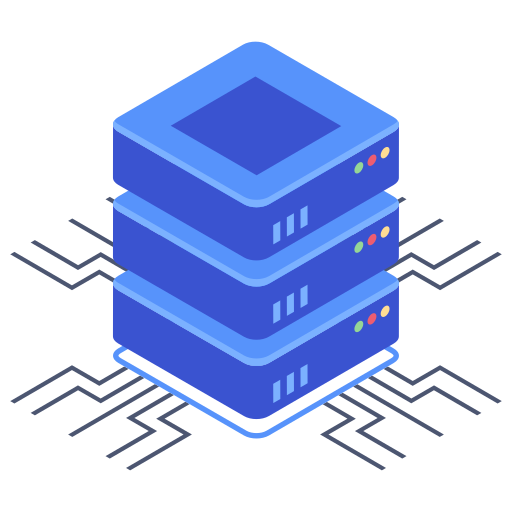How to Stop Microsoft OneNote from Starting Automatically on Windows
Posted on 14 February 2023
Microsoft OneNote is a popular note-taking application that is included in the Microsoft Office suite. OneNote can be a useful tool for taking notes and organizing information, but some users may find it annoying when it starts automatically when they turn on their computer. If you are one of those users, you will be glad to know that there is a way to stop Microsoft OneNote from starting automatically on Windows.
Method 1: Disable OneNote Startup in Task Manager
The easiest way to prevent OneNote from starting automatically on Windows is to disable its startup entry in the Task Manager. Here are the steps to follow:
- Right-click on the taskbar and select Task Manager from the context menu.
- Click on the Startup tab in the Task Manager window.
- Locate Microsoft OneNote in the list of startup items.
- Right-click on OneNote and select Disable from the context menu.
That’s it! OneNote will no longer start automatically when you turn on your computer. If you want to enable OneNote startup again in the future, simply go back to the Task Manager and enable its startup entry.
Method 2: Disable OneNote Add-ins
If disabling OneNote startup in the Task Manager does not work, you can try disabling its add-ins in the Microsoft Office application. Here are the steps to follow:
- Open any Microsoft Office application, such as Word or Excel.
- Click on File in the top-left corner of the window.
- Click on Options in the left pane of the window.
- Click on Add-ins in the left pane of the window.
- Locate OneNote in the list of add-ins.
- Select OneNote and click on the Go button at the bottom of the window.
- Uncheck the box next to OneNote Notes about Outlook Items.
- Click on OK to save the changes.
Once you have disabled the OneNote add-in, it should no longer start automatically when you turn on your computer.
Method 3: Uninstall OneNote
If you don’t use OneNote at all or don’t want to deal with its startup issues, you can simply uninstall it from your computer. Here are the steps to follow:
- Click on the Start button and select Settings (the gear icon).
- Click on Apps in the Settings window.
- Locate Microsoft OneNote in the list of apps and click on it.
- Click on the Uninstall button and follow the on-screen instructions to complete the uninstallation process.
Keep in mind that uninstalling OneNote will also remove all your notes and notebooks. If you want to keep your notes, make sure to export them before uninstalling OneNote.
Conclusion
Microsoft OneNote can be a useful tool for taking notes and organizing information, but it can also be a nuisance when it starts automatically on Windows. Fortunately, there are several ways to stop OneNote from starting automatically, including disabling its startup entry in the Task Manager, disabling its add-ins in the Microsoft Office application, and uninstalling it altogether.